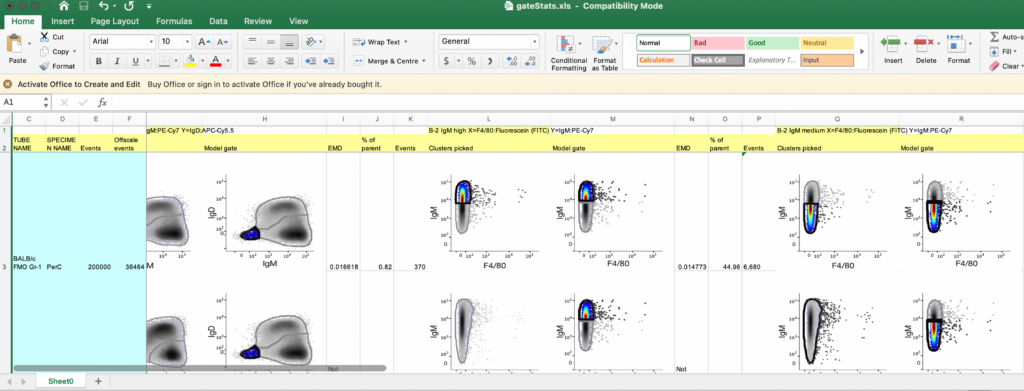Once you have the gates created for the baseline sample, it’s now time to apply it across samples.
You can do this via;
1. Right click on the Plot editor window and choose Apply gates across samples
2. Click on the target button on the tool bar in the plot editor window
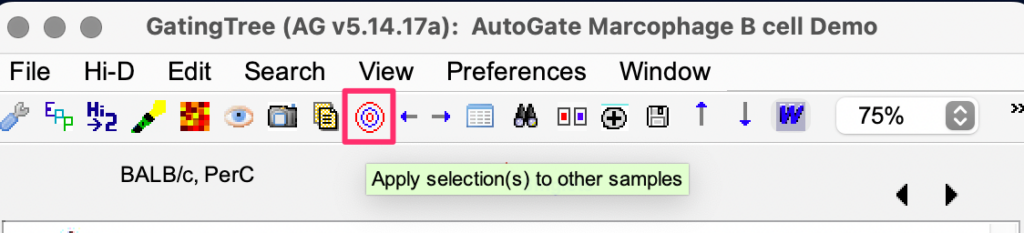
3. Apply from the gating tree – via Right click or from the Edit menu
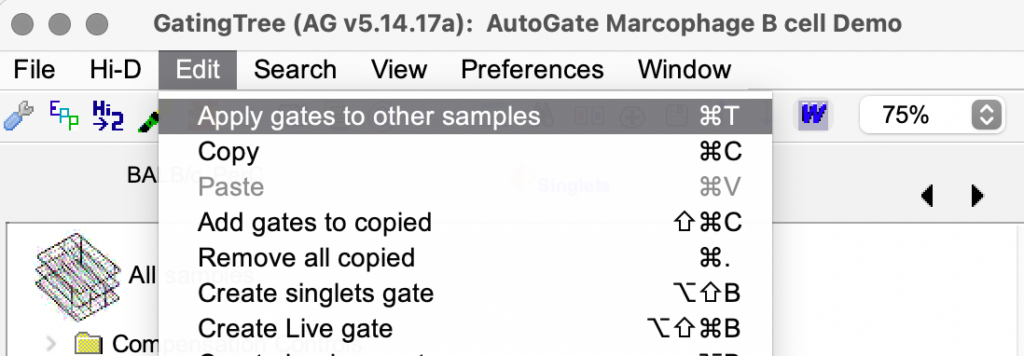
Choose to Apply to all samples with compatible reagents
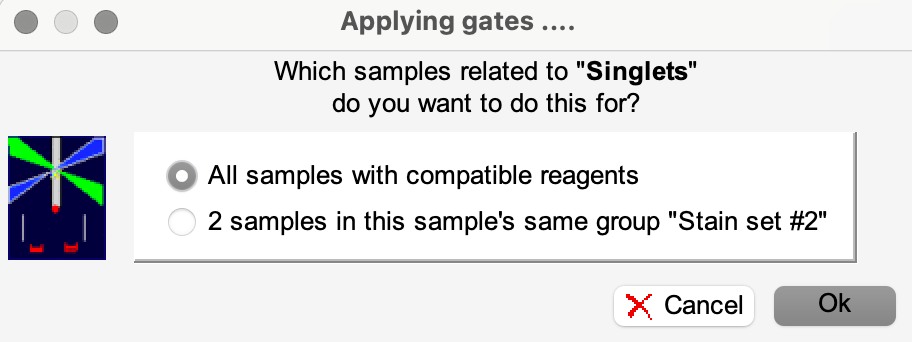
AutoGate then presents the below window for confirmation, along with the default EMD
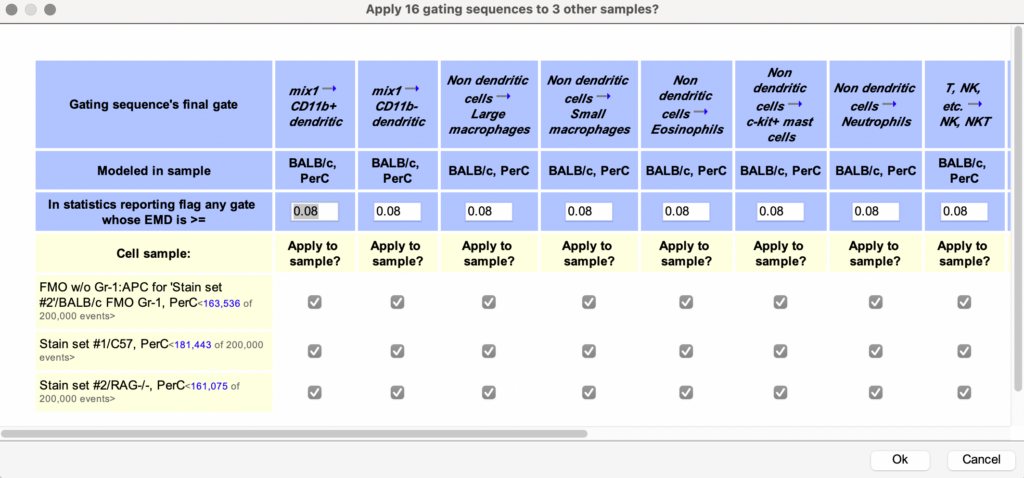
The top entry field in the above window is the earth mover’s distance (EMD) threshold. By default AutoGate sets it to 0.08. The purpose of this is only visual – to tell AutoGate to highlight any sample that is greater than or equal to this.
threshold. AutoGate does not pre-determine this threshold. Instead, the researcher must arrive at an appropriate threshold by testing multiple experiments with AutoGate’s EMD measurement. The default of 0.08 was chosen after looking at several patients for the current basophil allergy of assay.
On clicking OK, AutoGate starts applying gates to other samples
Once completed, it then prompts for confirmation on the output format
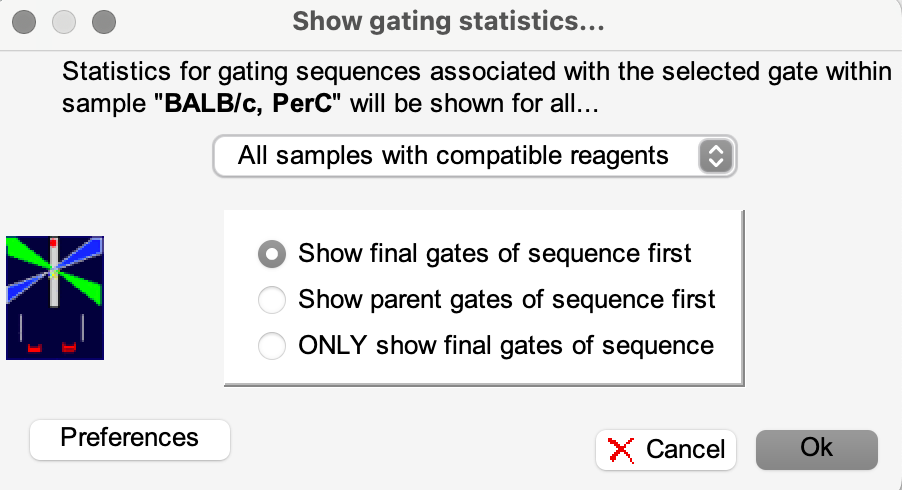
On choosing show final gates of sequence first, AutoGate responds
- Quantifying the degree of difference/change between each sample’s final gate “Stimulated basophils” using the earth mover’s distance statistic (EMD)
- Showing the final results with this window. If a gate surpasses the EMD threshold AutoGate puts a check mark in column 1 and makes the font of the EMD column bold and italics.
You can choose to copy the output, say, to Excel. Click on the Export button, choose Excel workbook and click Save
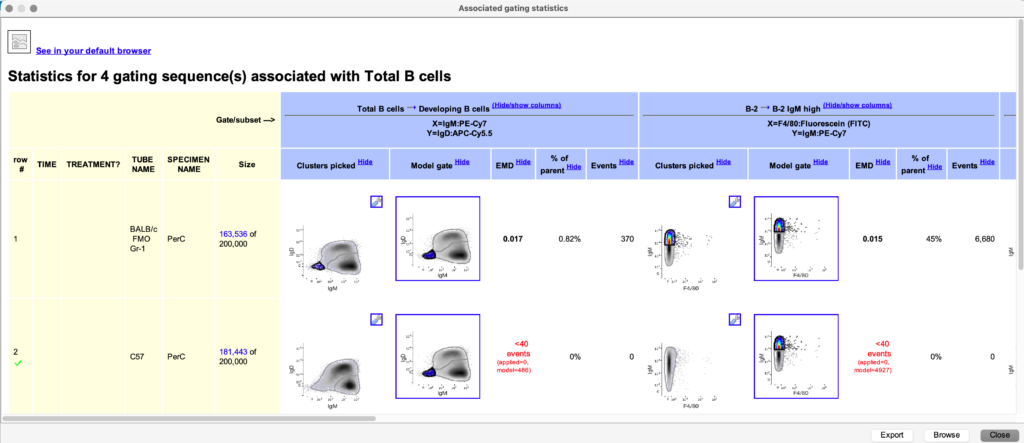
Choose to embed images. The excel output will be similar to what is shown above.