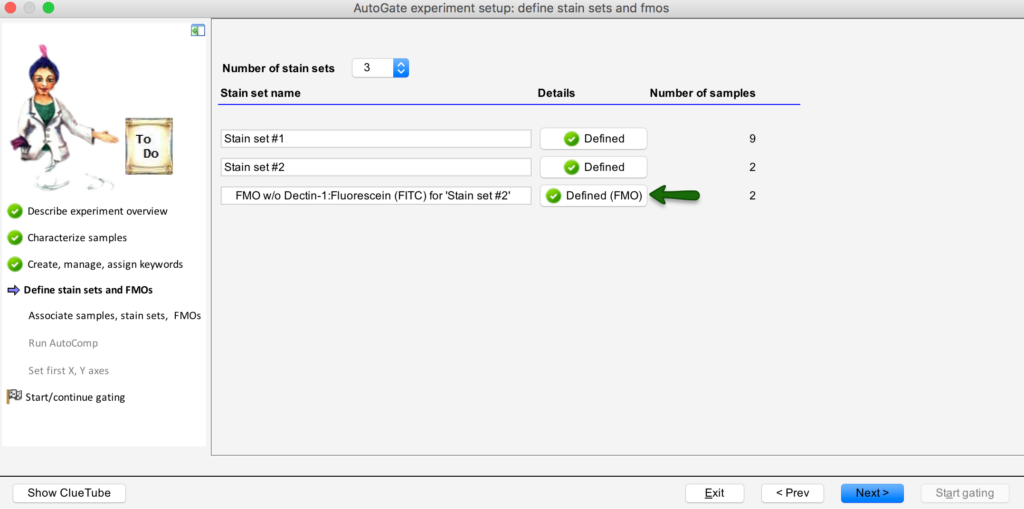The define stain sets screen shows the number of stain sets added by default. To add more stain sets, click on the Select Number of stain sets drop down to choose the number of stain sets.
To review/complete the stain sets, click on Define button for the corresponding stain set.
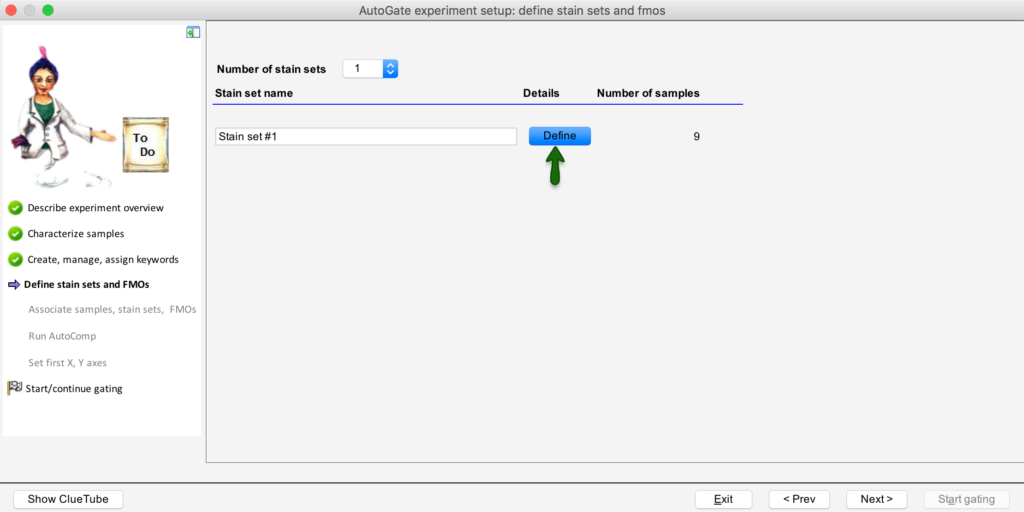
AutoGate responds by showing the staining of each stain set on the channels of the instrument. Based on it’s scan of the experiment’s meta data in the sample files, AutoGate initially sets
- The used checkbox for each channel it finds a reagent.
- The marker & fluorophore values for each channel
- The associated compensation controls: single-stained and unstained
If you wish to change the marker name, double click on the cell and choose from the marker/synonyms drop down.
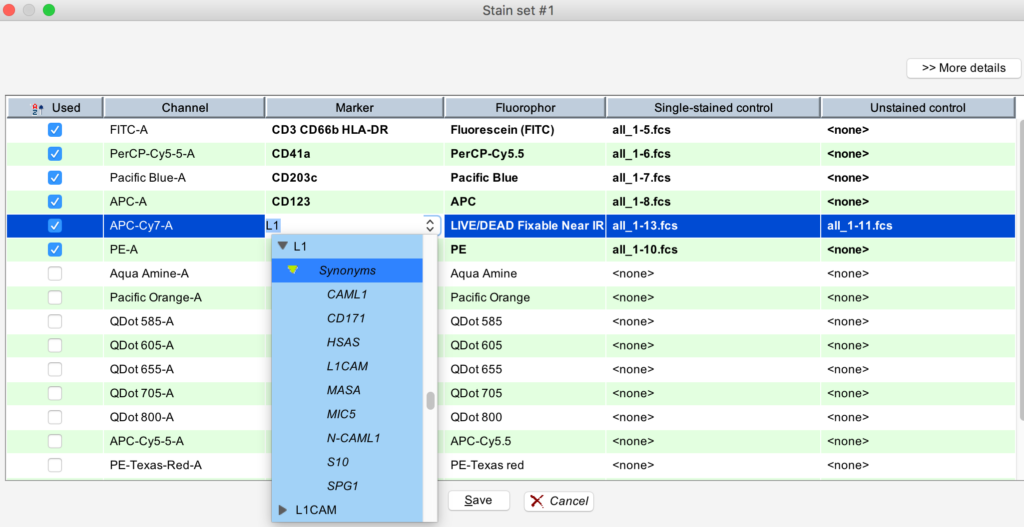
To specify dilutions for the reagent, click >>More details button at the top right corner which will display the additional details including Dilutions.
Double click on Dilutions to specify.
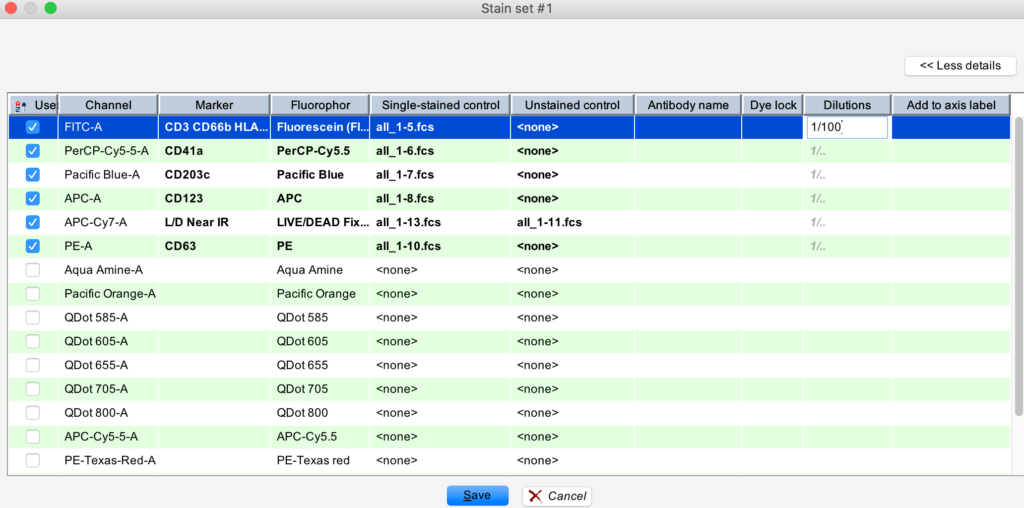
Ensure that all details are correct/updated including dilutions and click on Save.
Once all stain sets are defined, you can hover the # of samples count to see the associated samples.
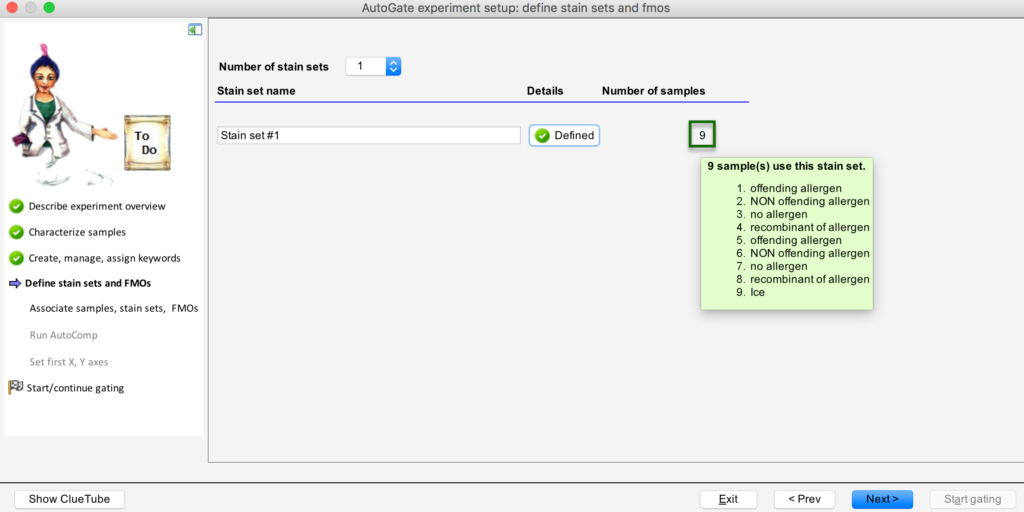
If there is a FMO, it is automatically detected and defined, as in the example below