1. Launch AutoGate.
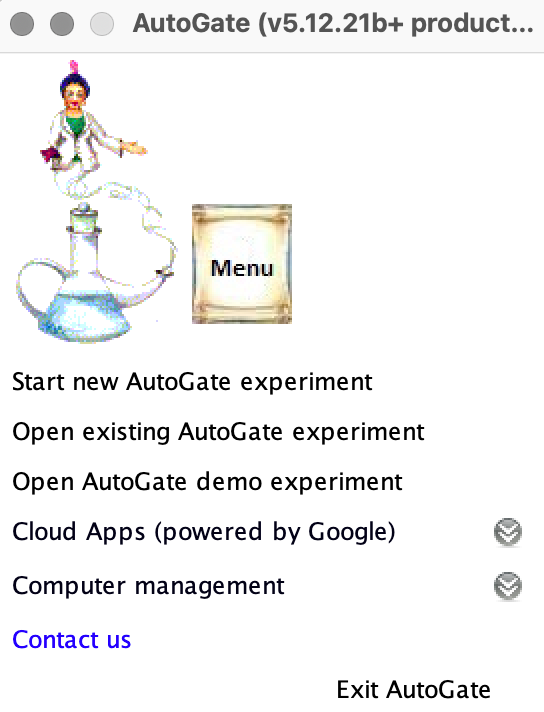
2. Click Start new AutoGate experiment
3. AutoGate supports .jo file, .wsp, .xml, .txt provided they have links to download the samples from the server.
Alternatively, you can specify the samples (.fcs) files or the .csv file (parameters with measurements, exported from the instrument). If so, select the first option below.
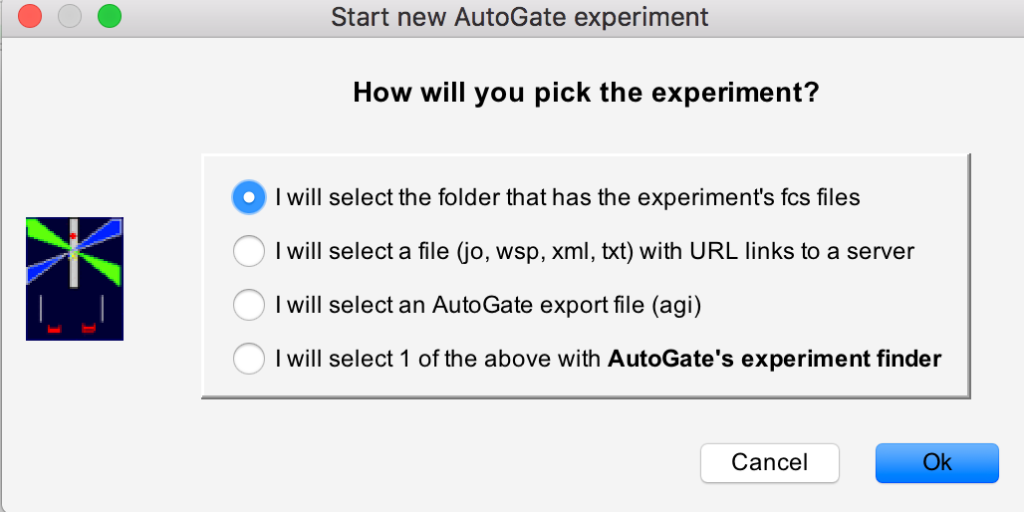
4. Below is an example of specifying a folder that has the experiment’s fcs files.
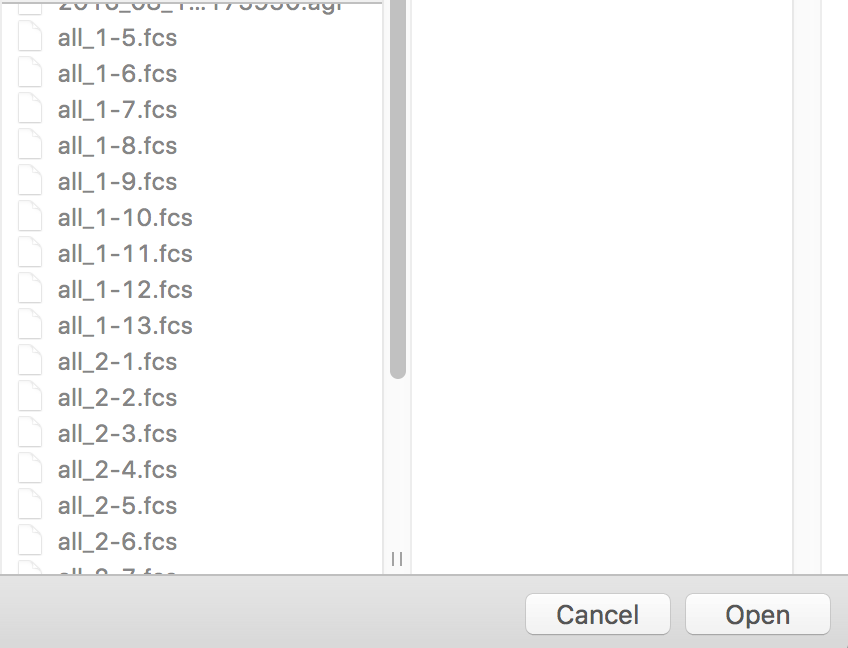
5. On specifying the folder, AutoGate reads the samples and brings up the AutoCompensation Wizard with the experiment details.
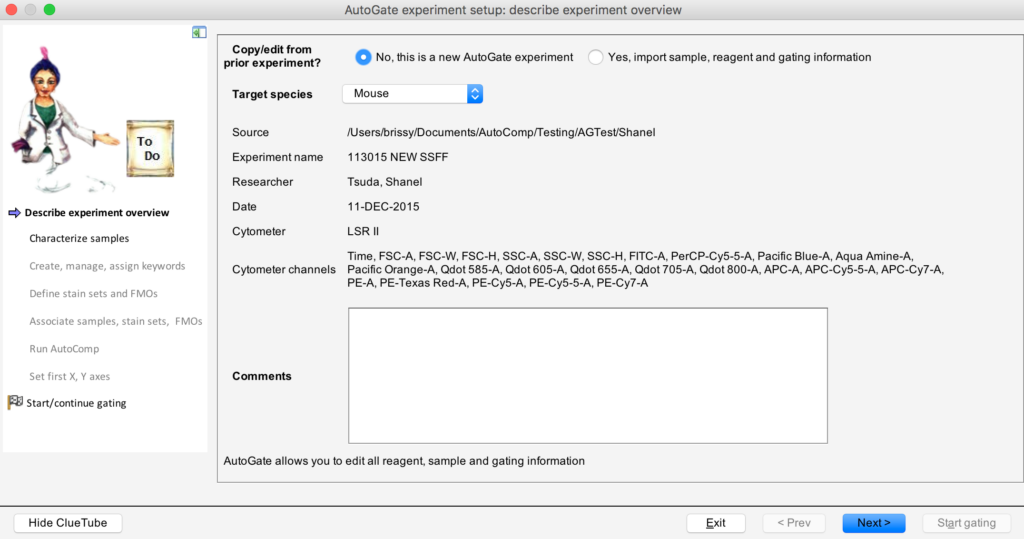
5. If you only have the .csv file, then AutoGate will be able to read the data from the file and create the corresponding.fcs file.
i) Add the .csv file (exported from the instrument) to a local folder.
ii) In AutoGate, select Start New Experiment > I will select the folder that has the experiment’s files (fcs, csv) and specify the folder that has the .csv file
iii) AutoGate proceeds to read the data from the .csv file and brings up the setup wizard. Proceed with the setup.
iv) For reference, AutoGate created .fcs file will be available in the same folder.
